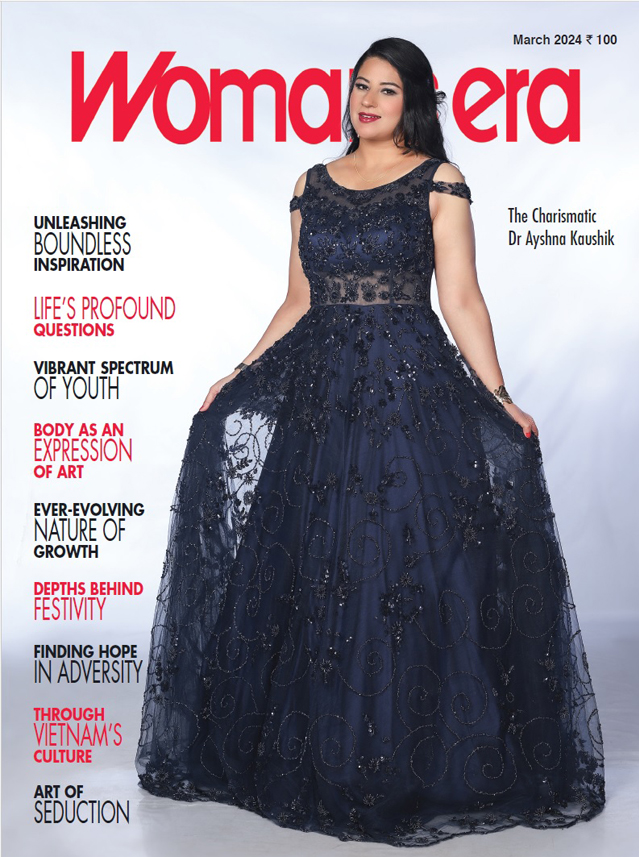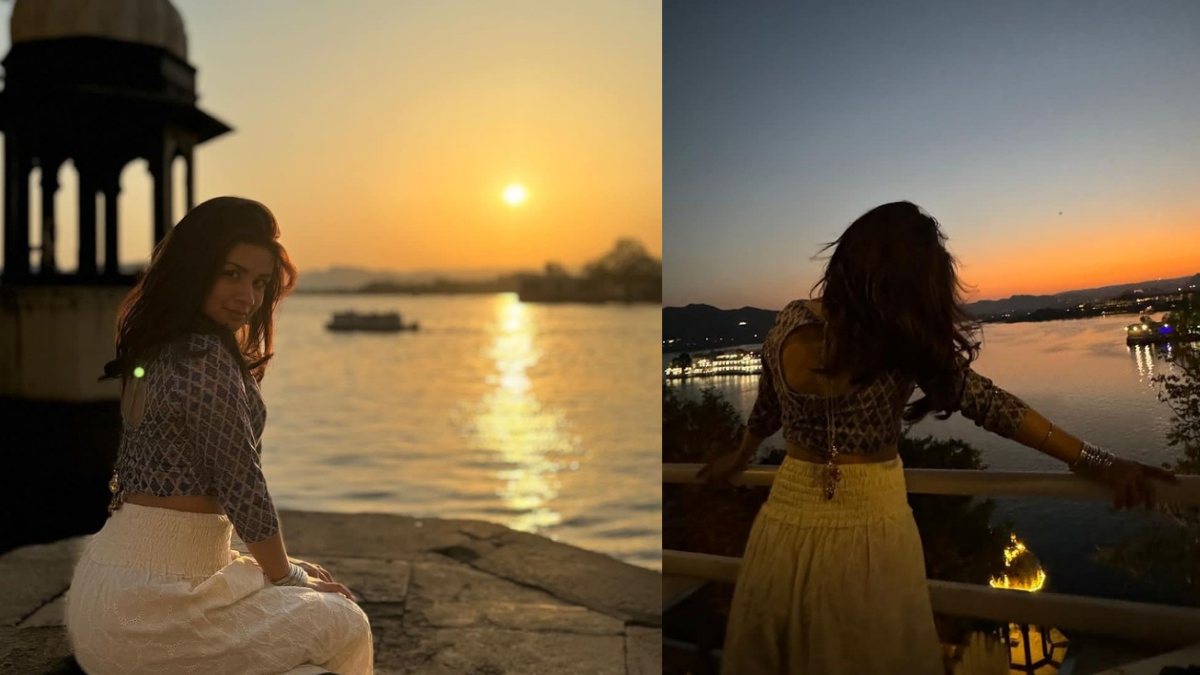PDFBear: The Best Tool For PDF Beginners
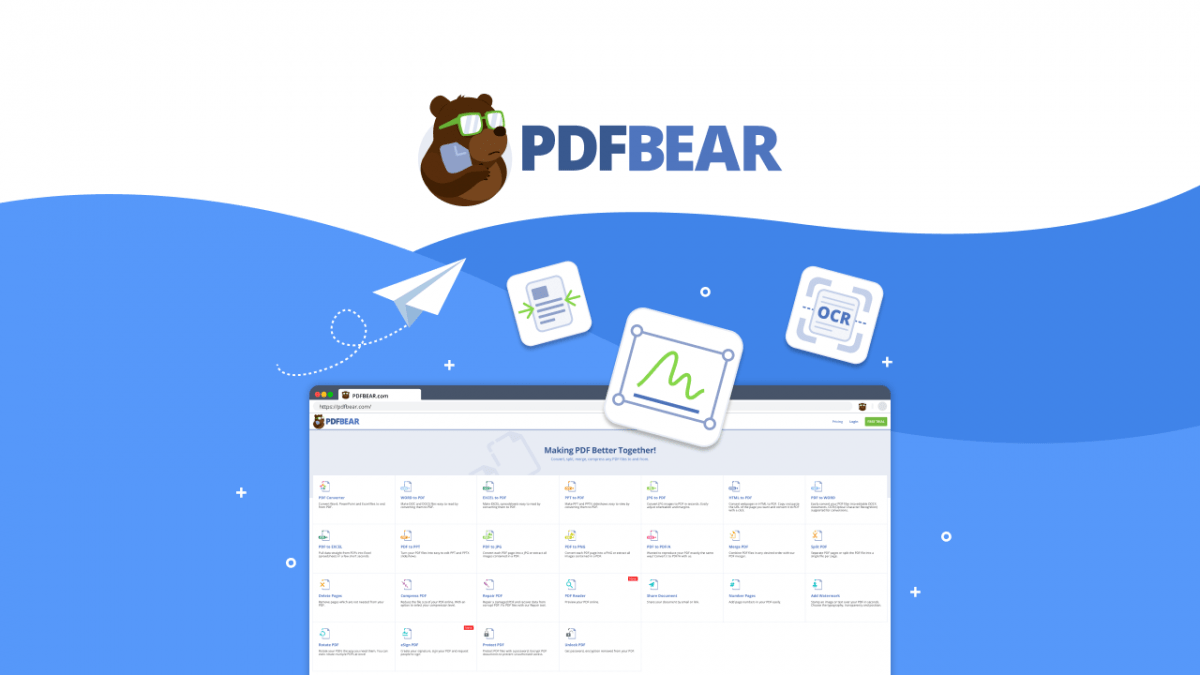
PDFs are like modern-day heroes; they have solved millions of people’s usual problems regarding file management. Before PDFs were invented, computer experts always dreamed of a file format that is compact and easier to share with other users. Printing was also a problem; then, the dream came true when the portable document format was introduced.
While PDFs are like the gold standard file format in the digital era, it is undeniable that thousands of people still do not know how to use them. For beginners in using these PDFs, this article serves as a guide for you to identify the usual problems and how to address them. With PDFBear, your PDF problems will be solved easily! This is a guide for PDF dummies.
Minimizing File Size
You may not be a computer expert, but you undoubtedly have used different webmail platforms or e-mails. You probably have an account in Gmail, Hotmail, Yahoo Mail, or your corporate account email. File attachments in these webmails have limits, and the best way to address that concern is to use the PDF compressor function of PDFBear.
This will save space in your hard disks or storage devices and speed up your operations on your daily transactions. The smaller the size, the faster the file transfer; that goes for online and offline file sharing. You can also separate particular pages from your main document by using the PDF split to minimize your file size.
Compress Your PDF
PDFBear is the ideal tool for PDF beginners. Why? Because it comprises user-friendly tools that can conveniently manage your PDFs without taking much of your time. The tools are very practical and comprehensive, and the processes will only take a few seconds. Here are the easy-to-follow steps in compressing your PDF:
- Locate your PDF file and drag it to the PDFBear compress tool.
- In the options, select the compressing type that you need.
- PDF analysis and compression will start.
- Once done with compressing, you can copy the file URL or download it to your drive.
Your newly compressed PDF file can now be uploaded or transmitted easier because of its more compact size. Attaching it to your webmails becomes faster than usual, and it can address the upload limitation dilemma. PDFbear reduces your file size without heavily compromising its original quality.
Split Pages From Your PDF
The split PDF function is essential in separating specific pages from your primary document source. This function can also reduce your file’s size, but is more likely used to detach selective pages and individualize them. The editing tools are already provided by PDFBear that are accessible for PDF beginners. Here are the steps to split PDF:
- Locate your PDF file and drag it to the PDFBear split tool.
- Click on the pages you want to separate from the primary source.
- After page selection, click to refine the pages, and separate them into individualized PDFs.
- Your individualized PDFs are now available to download.
Edit Your PDFs With The PDF Converter Tool
In your usual PDF encounters, you may have noticed that you cannot edit your PDFs. The portable document format is designed to be compact and less adjustable. Although it is the ideal format for sharing and printing, it is not the best format for making edits. Considering that you need to make modifications, the PDFBear converter tool is your lifesaver!
- These steps apply to most file types, locate your PDF file, and drag it to the PDFBear converter tool.
- PDFBear will analyze and convert your PDF to your desired format.
- Your newly converted file is now available to download.
The converter tool of PDFBear is as extensive as it can get; you can convert your PDFs to Word, Excel, PowerPoint, JPG, PNG, and PDF/A. For other file formats, you can make light changes after it is converted to your needed format. It is more recommendable to make edits from their original program for a more accurate and efficient alteration.
PDF to Word
The simplicity of the PDF conversion process is exceptional. The steps are practically comprehensive and easy to follow. In case you need to make edits in your compositions, converting your PDF to Word format is the best solution. In Word format, you can make various text modifications and can even start your document from scratch.
PDF to Excel
The same steps mentioned above apply to the Excel format. Now, you are probably well-aware of the usefulness of these spreadsheets, especially to corporate entities that vastly use these files. If you need to modify your financial data, company records, or data listings, converting your PDF to the Excel format is ideal.
PDF to PowerPoint
PowerPoint presentations are popular among students and professionals. This file format is vastly used in creating business reviews, marketing strategies, product presentations, and many more. Although having the PDF format makes it more compact, converting it to the PowerPoint format allows you to make significant modifications.
Secure Your Files
The features and benefits of PDFbear do not end with the converter tool; it also gives you the opportunity to provide extra security to your PDF files! Understandably, most files are supposed to maintain their privacy and confidentiality. That is why PDFBear intended to construct their systems to be sophisticatedly secured.
Your uploaded files will be automatically deleted once finished with the compress, split, or converting process. This helps keep your file safe from any unwanted viewers or users. Aside from its standard secure system, PDFBear also allows you to protect your PDF with a personalized password, with a 256-bit encryption protocol making it harder to crack!
Takeaway
Even for starters, PDF handling becomes more convenient with the help of these online tools such as PDFBear. You do not have to remake your documents from scratch and save it as PDF to make modifications. PDFBear will do all the technical operations for you; all you have to do is sit back, relax, and finish your daily tasks. Try it out for yourself!