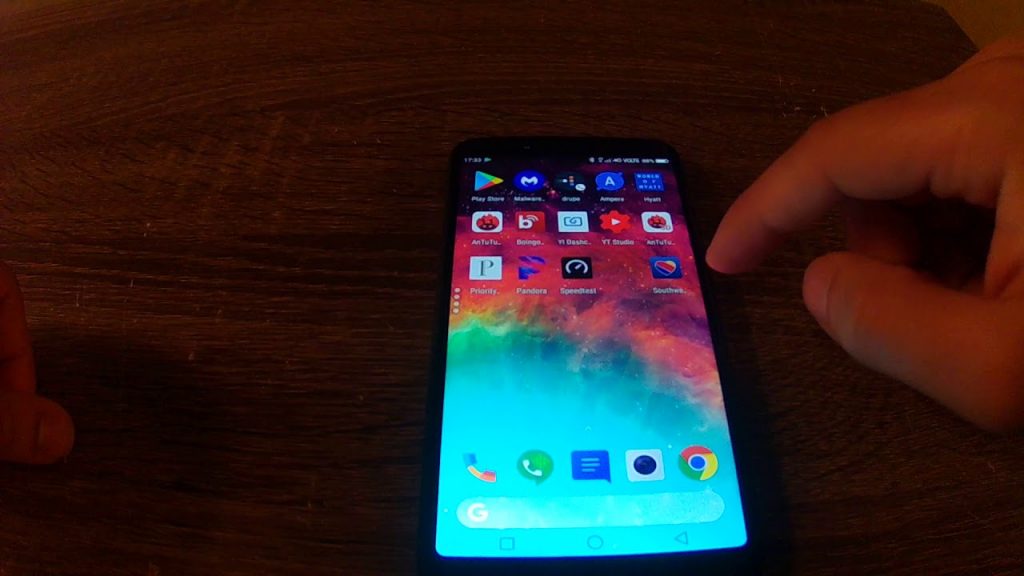Having trouble with your phone’s mobile data? Fret not, in this article, we’ve listed down eight nifty tricks on how to boost your internet connection, no matter where you are in the world.
1. Check signal strength
Quite possibly the most obvious course of action to take when you’re experiencing slow mobile data speeds. Signal strength usually determines the amount of data your phone can get at any given time. Signal strength will vary depending on your location, and it’s always stronger in open spaces.
If you’re in the basement or in an area where broadband signals can’t easily penetrate or surrounded by thick walls, chances are high when relocating to more open space will drastically improve your mobile data. This is one of the most effective ways on how to fix mobile data on iPhone. It will also depend on your carrier’s coverage in the area. Request for a stronger coverage with your mobile carrier if you can.
2. Restart your smartphone
A quick restart of your smartphone will not automatically guarantee a boost in mobile data speeds, but it will restart your drivers and signal receivers to get a signal from the nearest tower. Sometimes, phones need to be restarted to do this. It’s the only way to refresh a mobile data connection.
3. Check to see you’re not in Airplane Mode
Airplane mode on phones prevents any type of connection from coming through by default. If you’ve recently been traveling, say you were in a plane and had just landed, making sure your phone receives broadband connection is key in improving mobile data experience.
When you put your phone in Airplane mode, you prevent incoming connections to enter your phone. Once you’ve put it back on, your phone finds the nearest cell tower to connect to automatically. This will ensure that you’ll have an exceptional mobile data coverage. If you’ve been traveling overseas, your sim might not find a signal on the new country you just landed, even when you’re out of Airplane mode.
4. Re-insert your sim card
When checking for better signal strength and disabling Airplane mode don’t work, try reinserting your sim card. Before doing this, whether you’re an iPhone or Android user, make sure to turn your phone off first. Wait at least 30 seconds before ejecting your sim, then reinsert it. This way, the sim feels renewed and will search for the most stable mobile connection for you.
5. Check APN
Access Point Names, or APNs, is a series of numbers automatically configured by your carrier for your phone to connect to the internet properly. Usually, you don’t have to do anything to make this work, but when the problem of slow mobile internet persists, checking that your settings have the right data inputted on it is imperative.
APNs may include IP settings and several gateway settings needed for a smooth browsing experience. To reset these settings, go to Network Settings, do a reset and wait for the phone to set up the new setting by itself.
6. Allow mobile data usage on all apps
In this day and age, where apps dictate the way we interact with our smartphones, we must give them the right access to use mobile data. Check to see if you allow data usage on all apps. Some apps don’t allow mobile data by default because of restrictions, so you need to sift through them one by one and set the right allowances.
7. When all else fails, factory data reset
If you’ve tried everything on this list and still have trouble or still is unsatisfied with your mobile data, a hard factory data reset might be due. Never do this unless you’re sure that there is a fundamental flaw in your experience. Sometimes, a simple restart should do the trick. If you want to do a factory data reset, be sure to backup first.
To initiate this process, go to the Settings of your phone. Find the Backup and Reset option, then look for the Factory Data Reset. Your phone should start a process of restarting all settings for data. Once that’s done if you are asked to input some network settings, do so with care manually.
8. Troubleshoot software
If the problem persists, software troubleshooting might be the last resort. This will need some professional help, so getting your phone to the nearest service center is key. One of the main causes of mobile data getting haywire may be a new version of the OS not installing properly, or if you use your phone to test beta software, a news release that has bugs.
Takeaway
Fixing mobile data on smartphones should be a breeze. If you’re connected to the Internet, you can search for better, more detailed step-by-step instructions on how to do the steps mentioned above. But for the most part, most carriers around the world have stepped up their services for their subscribers to have lesser mobile data problems.