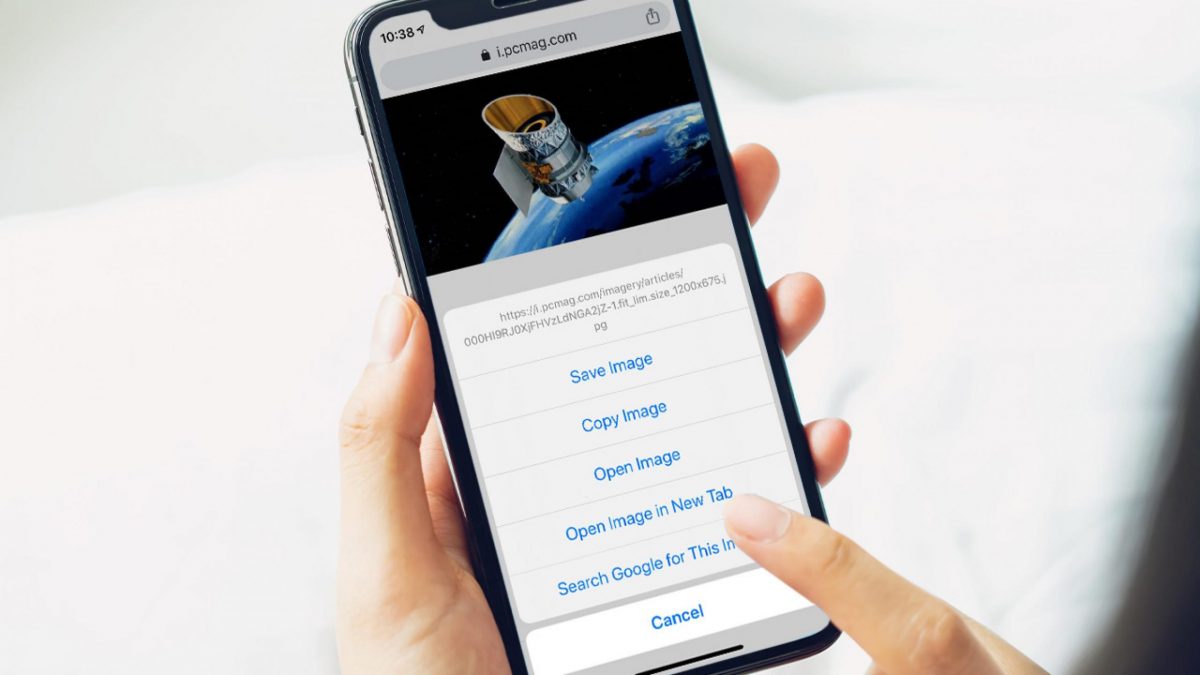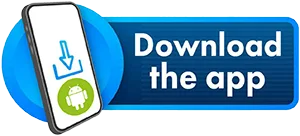When you talk about reverse image search, it is a search engine technology that retrieves the image through a search box instead of typing in words. It is to look for the source of the exact portrait. The examples of websites that can do this are Google and Reddit.
Aside from looking for the primary source of the image, people reverse image searches because they want to check whether another person is using the photo. A lot of people have been using other people’s pictures or materials to fool other people.
Another reason is that they want to see if anything they can find more about when the images of things or products look suspicious. If they’re going to look for other better or higher quality versions of the vision they have with them, then they can also use the search engine for this.
You can do this reverse image search through your computer. However, Android and Apple users are having problems searching for images using their mobile phones. Here are the steps to reverse image search with iPhone, Android, Chrome, and other browsers:
Reverse Image Search Using Your iPhone
The first thing on how to reverse image search on phone, specifically an iPhone, is to head to google images using your phone’s browser. After that, you will need to change it to the desktop version. Go to your settings to do that.
If you’re using Chrome, then you can click on the three dots or the More icon. Next is to look for the Request Desktop Site. If you found it, you can tap it and wait for it to load. After it loads, tap the camera icon on the page to start uploading or selecting the image you want to search.
For Safari, all you need to do is when you’re already in the Google Images website, look for the arrow icon that is pointing up, or the Share icon, and tap it. Next is to wait for the Share Menu to pop up, find the Desktop site version for it, click on the small camera icon in Google Image Search, and select the image.
Reverse Image Search Using Your Android Device
Just like in the instructions mentioned in the reverse image search using the iPhone, you also need to head to Google Images for this, and then you need to request the desktop version. Click on the icon that has three dots, or the More menu at the top right corner.
Tap the box beside the Desktop site option, and then wait for it to load to a desktop version. After that, tap the small camera icon and select the image or photo you want to search, and then you’re all done.
Reverse Image Search Using Chrome Browser
If you’d instead search on your computer’s Chrome browser, all you need to do is go to Google. If you have already selected the image you want to explore, then a menu with a few options will appear. Look for the “Search Google for This Image” and click it. After that, all kinds of results related to your image will appear.
Reverse Image Search Using Tineye
To do this using Tineye using any platform, you need to head to their website first and tap the arrow icon that is pointing up beside the search box, then select the image and upload it. You will also have the option to use your phone or computer camera if your model is not in your photo album or gallery.
The options available will depend on which device you are using to search. If you have chosen your photo, various photos related to your image will load on your screen in a few seconds.
Reverse Image Search Using Bling
One of the most famous search engines is Bling, and you will also be able to search an image using their search engine, or “visual search” as they call them. First, you need to head to Bling Images in your desired browser, and look for a small camera icon in the page, and click it. You can find it beside the magnifying glass icon.
Next is to select your image in your gallery and upload it. You can also type in the URL of the image if you don’t have it in your device, then wait for the search results to load. Once it finishes loading, all the images related to your image will appear on your screen.
Takeaway
Usually, you can only search in all search engines using texts, but features, where you can explore an image, have been added. What some people also do not know is that they can do it on their mobile phone. What they only know is to search for it using their computer.
There are many reasons why people use search engines to search using images. Sometimes, it helps people identify which is real and not, especially when people are faking their identity and trying to fool you, and they call them “posers.”